"10-Step to Install Microsoft Office 2003 Successfully"
1. Before start install Microsoft Office 2003, write down the product key shown on the top of the CD on a piece of paper.
2. Insert the Microsoft Office 2003 Installation CD into your computer CD drive. After a few seconds, the Office 2003 setup screen will appear.
3. You will be first prompted for the Office 2003 Product Key. Type in the 25-digit product key correctly. When you are finished, click on the Next button.
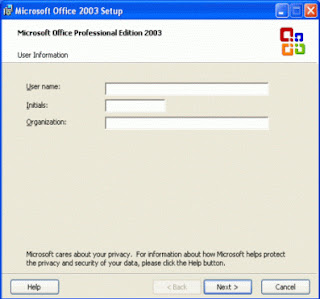
4. The next screen of the installer will prompt you to enter the following User Information:
• User name: Type your first and last name.
• Initials: Type your initials.
• Organization: Type your organization name, or else can leave it blank.
When you've entered all of this information, click on the Next button.
5. The next screen displays the End-User License Agreement. Click the checkbox by "I accept the terms in the License Agreement." Then click on the Next button.
6. The next screen displays the installation options for Office 2003. You have four options to choose: Typical, Complete, Minimal and Custom. Choose "Complete Install" and then click on the Next button.
7. The Summary screen will appear. Click the Install button. This will install Microsoft Office 2003 Professional to your computer; and it takes some time to complete.
8. During the installation process, a progress bar will be displayed showing that Microsoft Office 2003 is currently being installed on your computer. The time to complete the install will vary based on your computer's speed.
9. The installer will inform you when the setup is complete. You will have the option to check for Microsoft Office updates and delete your installation files.
10. Just click the Finish button to complete the installation.
To Update Office 2003
11. You can choose to ‘Check the Web for updates and additional downloads’ and uncheck the ‘Delete installation files’ if you wish to update the Office 2003.
Note: Your computer needs the Internet connection in order to perform this.
12. The installer will close. Internet Explorer should open and take you to the Microsoft Office Update web site. Click on the Office Update link at the left hand panel of the site.
Note: If the web browser doesn't appear, open Internet Explorer and go to the Microsoft Office Update web site by clicking here.
To Update Office 2003
11. You can choose to ‘Check the Web for updates and additional downloads’ and uncheck the ‘Delete installation files’ if you wish to update the Office 2003.
Note: Your computer needs the Internet connection in order to perform this.
12. The installer will close. Internet Explorer should open and take you to the Microsoft Office Update web site. Click on the Office Update link at the left hand panel of the site.
Note: If the web browser doesn't appear, open Internet Explorer and go to the Microsoft Office Update web site by clicking here.
13. Click the Continue button and follow the on-screen instructions to download and install necessary updates. Otherwise, close Internet Explorer.
As an alternative to Microsoft Office, I recommend Open Office. Click for details.

















0 comments:
Post a Comment